Zenwriter: The New Writing Program
- JM Larsen

- Jan 12, 2018
- 6 min read
Alright. So its taken me a little bit to get back to writing this but now I’m back. So this week I decided to write about this new writing platform that I started using. I’ve been testing it out for a couple months now. Its called Zenwriter.

So I’m going to write a list of pros and cons of this new writing platform. In other word, I’m going to write a review.
So Zenwriter is a new writing program that has actually being used by more and more writers world wide as a binge writer. If you ask me that is all its good for is binge writing without distractions. When you first open the program it looks like this.

You can change the settings so that it looks darker and is made for writing later at night.

It’s handy and can be used for multiple documents at once. You can create folders inside Zenwriter for different novels and also different documents for different parts. I’ve been working on my novel Thieving Heirs in Zenwriter and this is what it looks like.

The Unfiled Notes is all the random documents that I have created that don’t pertain to specific stories. It shows the date that each document was last edited including the time. You can click on either one and toggle between the two. The only problem I see with the documents tab is that I can’t have multiple documents open at once which means that I can’t refer to my plot points page when I’m writing the actual story.

In the far upper right hand corner there are these tabs. Its pretty obvious what close and minimize does. Documents takes you to the screen that I just showed you. Settings looks like this.

You can change all the available settings for your Zenwriter including how you want your writing to be presented and counted as you type. You can change the location of the files on your computer (what file you want it to be in and such) and what you want to happen when you open or close the document. My favorite part is the startup text message on the bottom of the screen. Mine is set that so everytime I open Zenwriter the logo will come up (which you have no choice over) and then my personal message will scroll across the screen which says: Get Writing Julie.

The about tab is less interesting and not even worth another screen shot. It basically tells you about the creator of Zenwriter and has a check for updates button and a contact us and share us button.
I’ve already briefly covered the appearance tab. It first lets you change the background from night to day but that’s not all it does. It also lets you change the text size and what font your text is using.

Its pretty handy and I like to toggle between day and night depending on what time of day I’m writing at or what my eyes and head are feeling for the day. I’m going to skip music and come back to it later. The next one is the background tab. Zenwriter comes with a series of images that you can set as the background of your computer. They’re all calming, no distracting photos so that you can write in peace. One of my complaints about Zenwriter used to be that I couldn’t add my own custom pictures in the background to inspire my own books. In the recent update however, they added a few new pictures from the stock and added a custom button. Yay!

The last tab (other than the music tab which I will get to later) is the typing sounds tab. Not much to say about that. Its pretty much self-explanatory. It’s really cool if you like typing sounds. I don’t so its not much use to me.

In the bottom right hand corner there are little tabs that look like this.

I’m not even going to bother to explain these except for one thing that really bugs me. Spell checker does not automatically turn on when you’re typing like it does in Microsoft. I am a horrible speller and am needing constant correction. I often write these blog posts in Microsoft before I upload them to catch all the spelling errors. Its good for binge writing because then your not constantly trying to figure out how to spell words that are marked wrong but sometimes I make stupid errors that mess a whole sentence up and when I go to read it later I have no idea what it was supposed to say because its so janky.
In the bottom middle they have the counting marker.

I haven’t written anything on this particular document. But it shows the amount of word you typed, the number of pages it is (as set to the specifications you set in the settings tab) and the time it would take an average reader to read the document as it is.
Here’s the small section of my Thieving Heirs book.

The one problem I have with this document feature is that it never changes to hours. I know that it just takes an extra second to find out how long (hours wise) 93 minutes it but sometimes I’m writing when I’m really tired and can’t do that math real quick in my head and the bigger the number gets the harder it might get to try and calculate.
Alright! Time to talk about my two favorite parts of this program. First the content tab. The content tab is really interesting. Zenwriter doesn’t have a scroll bar. (Something they should really have if you ask me, it gets really frustrating not being able to scroll). So because you can’t scroll they had to create a way that you could view the rest of the document without holding the up or down arrows on your computer to have your cursor drag you to where in your story you want to go. So here’s what the content tab looks like on the first of my Thieving Heirs documents.

You can see my document in the background and the content screen in the foreground. Each of these tabs is a scene or section of scene in my book. I can click on that section and it will take me there. Like this:
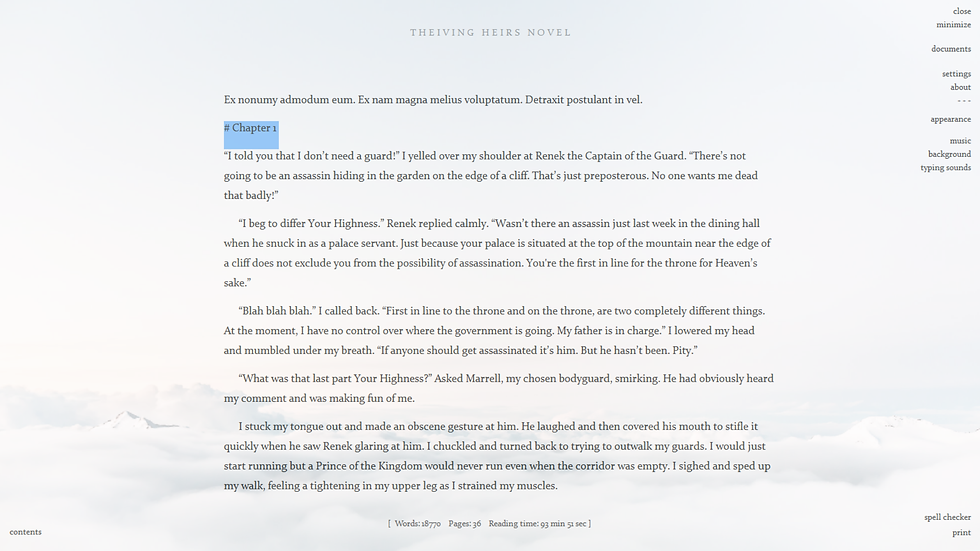
I pressed Chapter 1 and so it takes me to the part of document labeled Chapter 1 and highlights it so I know where it took me. To make a marker in the content tab you just do a # and then a space (the space is important it doesn’t work without it I’ve discovered) and then you add the title of the content label. Its kind of nice and unique feature but I would still prefer a scroll bar.
And last but not least my favorite part of the Zenwriter experience. The music tab. Mine looks like this.

Zenwriter comes with three songs; Forests of Rain, Voyage, and Waxing and Waning. I added to of my favorite things to listen to while writing from my own personal library. Beethoven’s Moonlight Sonata and Pachelbel’s Canon in D. I can choose one of these songs to play on repeat while I’m writing and zone me into what I’m doing or I can turn all the music off completely.
I think it would be nice to have a shuffle button. I wouldn’t mind if I could have all the songs I select play on repeat instead of just the one song. Then I could have Moonlight Sonata played followed by Canon in D and then Moonlight Sonata and Canon in D; etc.
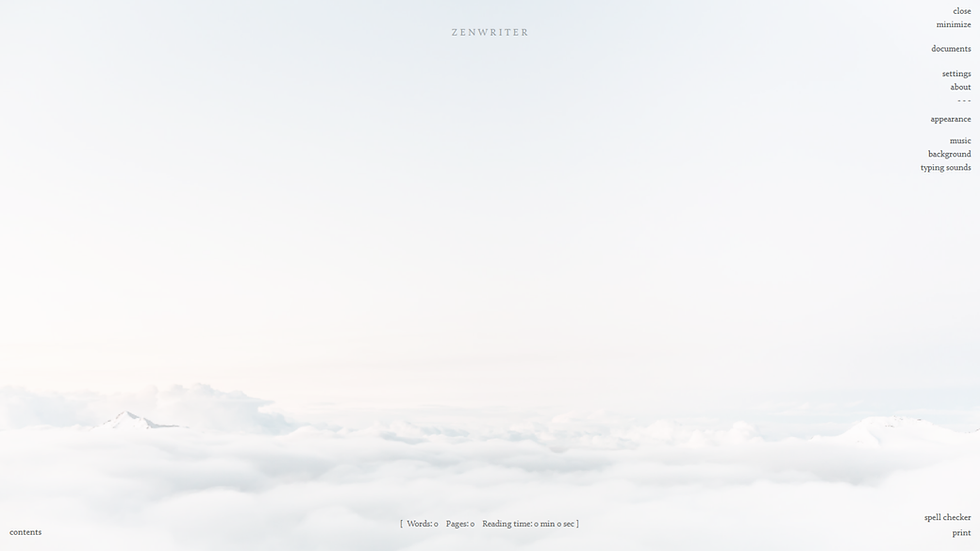
So my final review of Zenwriter is that it’s an okay writing program. I wouldn’t replace Microsoft with it but I think its decent enough. Its better suited for binge writing because you can play calming music with a calming background and completely zone out everything around you with no computer distractions because you can’t even see the icons for your other programs. Its fairly inexpensive. I payed $17 and some change and am as of now, not regretting the purchase. The best part is that you don’t have to pay for any of their updates, they update automatically and if they don’t you get a notification that it didn’t work and then you can do it manually in the about tab.
It’s a really handy program and if your like me and sometimes put your writing off till the last second and need to binge write it’s a great program.
Thanks for reading. Don’t forget to subsribe. I’ll try to keep your updated with my writing opinions. Share this webpage and blog with your friends and family and check out my social media links in the pages bellow. Contact me if you have any questions or suggestions for blog post. Have a great weekend and I’ll see you next Friday.





Comments